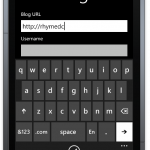 When you click your mouse on one of the input fields in a form, you will get the onscreen keyboard on Windows Phone 7 emulator. It’s worse than using your thumbs on your real phone because you actually has to click one character at a time with your mouse.
When you click your mouse on one of the input fields in a form, you will get the onscreen keyboard on Windows Phone 7 emulator. It’s worse than using your thumbs on your real phone because you actually has to click one character at a time with your mouse.
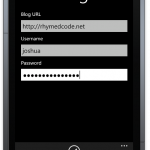 Now, while you still can see the onscreen keyboard, press the [Pause/Break] key (to the right of [Scroll Lock] key, at least on my keyboard–my computer keyboard). If you do it right, the onscreen will disappear and you can do your form entry with your physical, full-size keyboard.
Now, while you still can see the onscreen keyboard, press the [Pause/Break] key (to the right of [Scroll Lock] key, at least on my keyboard–my computer keyboard). If you do it right, the onscreen will disappear and you can do your form entry with your physical, full-size keyboard.
Thank you. This helped. Just wondering what would be the key to suppress that quick letter display as well. When presenting to live audience over a projector, it would be useful in hiding the password from them.